Autocalls Tool
The Autocalls tool is the core component that connects your AI calling system with automation flows. It enables real-time data exchange between your AI assistants and business systems, allowing for personalized conversations and automated follow-ups.You can find the Autocalls tool prominently displayed at the top of the
searching sidebar when looking for either triggers or actions.
Triggers
Call Ended
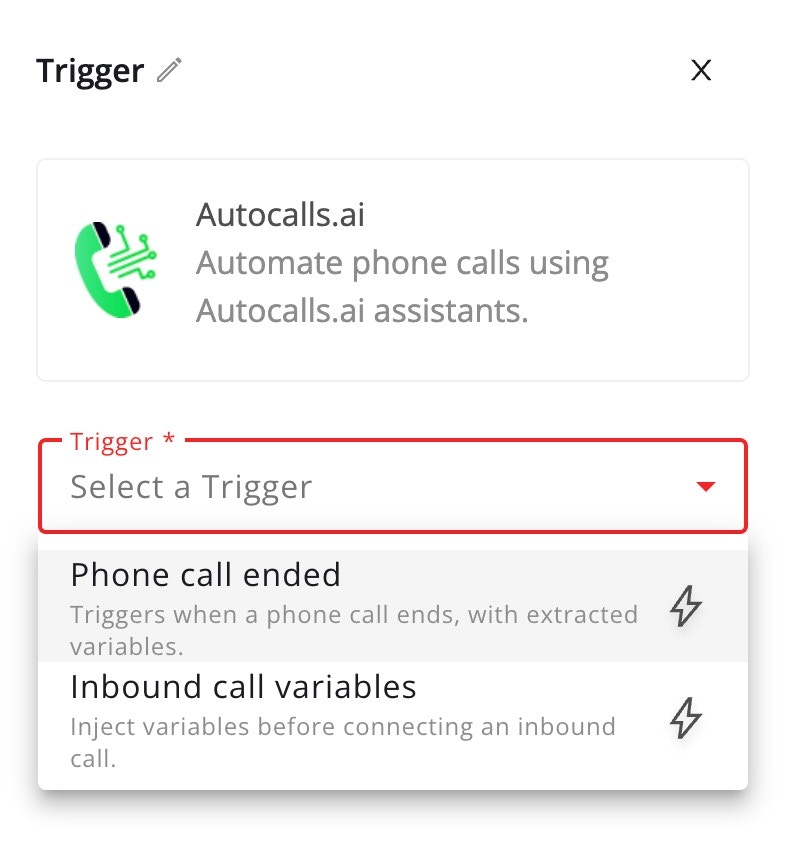
- Complete conversation transcript with timestamps
- AI assistant responses and decisions
- Call duration and technical metadata
- Customer information and phone number
- Call outcome and sentiment analysis
- Variables set during the conversation
Configuration
- Select “Call Ended” as your trigger
- Choose specific AI assistant to monitor
- Configure variable mapping
Inbound Call Variable Injection
This powerful trigger activates before your AI assistant picks up an inbound call, allowing you to:- Fetch and inject real-time customer data
- Customize AI behavior based on context
- Set conversation parameters
- Define AI personality traits
- Provide business logic variables
Configuration
- Select “Inbound Call” as your trigger
- Define required variables for AI context
Actions
Add Lead to Campaign
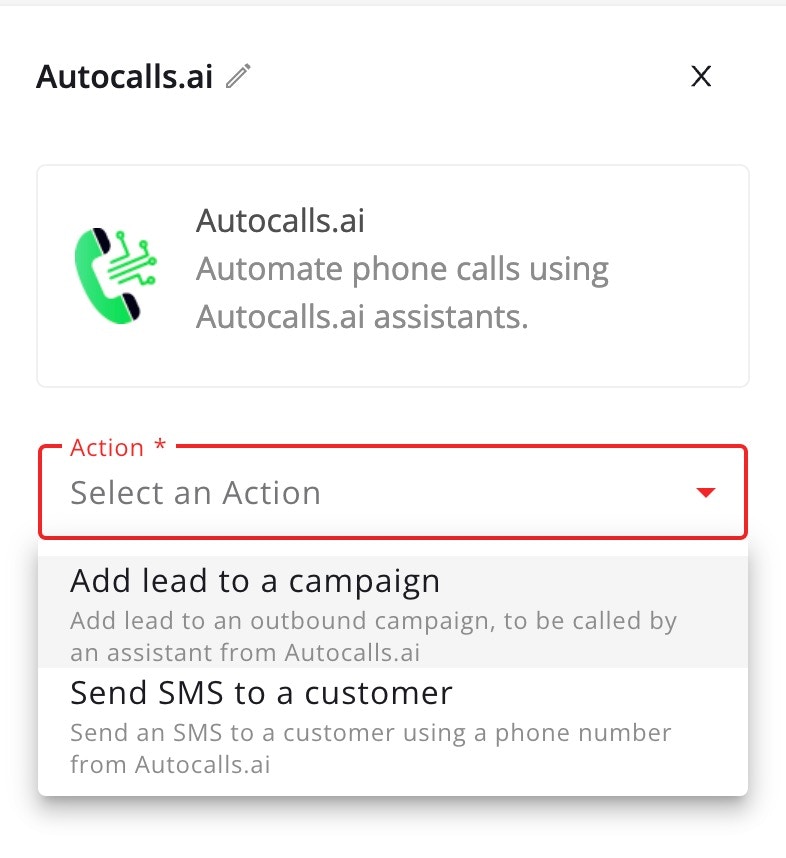
- Creating new leads from extenal tools like Sheets, Hubspot, Facebook leads
- Assigning leads to specific AI campaigns
- Adding context for future calls
Configuration
- Select target AI campaign
- Map contact details from trigger data
- Add custom attributes for AI context
Return Variables
This action is crucial for inbound calls, returning context that gets injected into the AI’s prompt:- Customer profile and preferences
- Conversation history summary
- Business rules and constraints
- Custom AI behavior flags
- Dynamic response templates
Configuration
- Structure response JSON
- Map customer data to variables
- Set AI conversation parameters
- Configure timeout handling
Example Usage
Post-Call Lead Management
Intelligent Inbound Routing
Best Practices
-
Variable Injection Performance
- Keep processing under 2 seconds
- Set sensible defaults
-
Data Structure
- Follow AI prompt requirements
- Validate all variables
- Structure nested objects clearly
- Document custom fields
-
Error Handling
- Provide fallback values
- Log injection failures
- Monitor response times
- Handle missing data gracefully

