1. Activate White Label
- Purchase the white label plan
- Wait for activation confirmation
- Access your dashboard
2. Access Administration Panel
- Look for the “Administration Panel” button in your dashboard
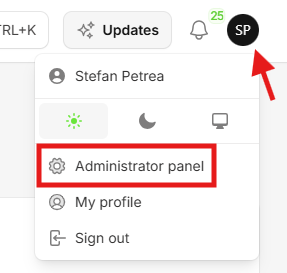
- Click to access administration settings
3. Configure Platform Settings
Navigate to your Administration Panel settings page to customize your platform. Each configuration section controls different aspects of your branded platform:Brand Identity Configuration

- Platform Name: Company name displayed throughout the interface and emails
- Main Logo: Primary logo for dashboard header and user interface (light mode)
- Dark Mode Logo: Alternative logo for dark theme compatibility
- Auth Page Image: Custom image for login/registration pages (light mode)
- Auth Page Image (Dark): Alternative auth image for dark theme
- Favicon: Browser tab icon (.ico or .png format)
- Header Background: Login page background image (light mode)
- Header Background (Dark): Login page background for dark theme
- Logo Height: Custom logo height in pixels (default: 35px)
- Page Title: Authentication page headline text
- Page Description: Authentication page subtitle/description
- SEO Title: Browser title and search engine optimization
- SEO Description: Meta description for search engines
- SEO Keywords: Meta keywords for search optimization
- Logo: PNG/SVG recommended, transparent background
- Auth Images: High resolution JPEG/PNG/WebP (1920x1080 recommended)
- Favicon: 32x32 or 16x16 pixels
- Header Backgrounds: 1920x1080 minimum resolution
Custom Domain Setup

- Custom Domain: Your branded URL (e.g., app.yourcompany.com, platform.yourcompany.com)
- SSL Certificate: Automatic HTTPS setup for security (generated automatically)
- Subdomain Support: Use any subdomain (app, platform, ai, phone, etc.)
- Record Type: A record (not CNAME)
- Host/Name: Your chosen subdomain (e.g., app, platform)
- Value/Points to: Server IP address (provided in settings)
- Add DNS directly without proxy to make SSL work
- SSL certificates generate automatically when DNS is configured correctly
- If SSL fails, check that nameservers aren’t adding proxy on top
- Cloudflare users must disable the proxy feature on the DNS record
- Contact support to regenerate SSL if domain setup doesn’t work initially
- Allow 24-48 hours for DNS propagation worldwide
Colors & Theme Customization

- Primary Color: Main brand color for buttons, links, and accents (default: #01df4a)
- Gray Color: Secondary color for borders, backgrounds, and neutral elements
- Email Header Color: Color used in email template headers and footers
- Button backgrounds and hover states
- Navigation highlights and active states
- Progress bars and loading indicators
- Form focus states and validation
- Email branding consistency
- Choose colors with sufficient contrast (WCAG 2.1 AA compliance)
- Test colors in both light and dark modes
- Maintain consistency across all interface elements
- Consider colorblind accessibility when selecting schemes
Website URLs Configuration

- Terms of Service URL: Legal terms and conditions page (displayed in registration)
- Documentation URL: Custom documentation site link (replaces default docs)
- Must use HTTPS protocol (https://)
- Links should point to your own domain
- Terms of Service link appears in user registration
- Documentation URL replaces default help links throughout platform
- Terms:
https://yourcompany.com/terms-and-conditions - Docs:
https://docs.yourcompany.comorhttps://help.yourcompany.com
Footer Links Management

- Link Text: Display name (max 50 characters)
- URL: Destination link (must be valid URL with https://)
- Text Color: Optional custom color for individual links
- Unlimited footer links (recommended: 3-6 links)
- Drag and drop reordering with arrow buttons
- Links only visible to your users (not in tenant admin)
- Company pages: About Us, Contact, Careers
- Support: Help Center, Documentation, Tutorials
- Legal: Privacy Policy, Terms, Cookie Policy
- Social: LinkedIn, Twitter, Facebook profiles
- Product: Features, Pricing, Case Studies
Social Login Integration

- Enable Social Logins: Master toggle for all social authentication
- Google OAuth Integration: Google account sign-in for users
- LinkedIn OAuth Integration: LinkedIn professional login option
- Google Client ID: OAuth application identifier from Google Cloud Console
- Google Client Secret: Secret key for authentication (hidden/revealable)
- Redirect URL:
https://yourdomain.com/login/google/callback - Required Scopes: Profile information and email access
- LinkedIn Client ID: Application ID from LinkedIn Developer Portal
- LinkedIn Client Secret: Secret key for LinkedIn authentication
- Redirect URL:
https://yourdomain.com/login/linkedin-openid/callback - OpenID Connect: Uses LinkedIn’s OpenID Connect protocol
- Disabling social logins clears all OAuth credentials
- Contact support if social login fails after setup
- Test with actual accounts before going live
- Users can still create regular accounts even with social login enabled
Email Templates Customization

- Email Subject: Custom subject line for new user welcome emails
- Email Content (HTML): Rich text editor for email body content with variables
- Journey Message: Text before contact information section
- Questions Text: Text before contact email display
- Contact Email: Support email address displayed in email footer
- Email Signature: Custom signature with tenant name variable
{user_name}- New user’s name{tenant_name}- Your platform name{tenant_domain}- Your custom domain
- Rich text formatting (headings, lists, bold, italic, underline)
- Text alignment and color customization
- Link insertion and blockquotes
- Load default content templates
- Uses email header color from Colors & Theme tab
- Incorporates your platform name and branding
- Professional layout with your contact information
- Responsive design for mobile and desktop
- Configure SMTP settings first (next section)
- Use the built-in test email feature to preview your template
- Test email shows exactly how your welcome emails will appear to users
Email SMTP Configuration

- SMTP Host: Mail server hostname (e.g., smtp.gmail.com, smtp.sendgrid.net)
- SMTP Port: Server port number (465 for SSL, 587 for TLS, 25 for unsecured)
- SMTP Username: Authentication username (usually your email address)
- SMTP Password: Authentication password or app-specific password
- SMTP Encryption: Security protocol (e.g. TLS)
- From Address: Sender email address (e.g., [email protected])
- From Name: Display name for outgoing emails (e.g., “YourCompany Platform”)
- Built-in SMTP test functionality sends test email to your account
- Verifies all SMTP settings before saving
- Test email includes welcome email preview
- 10-second timeout for connection testing
Custom Scripts Integration

- Custom Scripts: Add your custom scripts here (live chat, feedback, etc). These scripts will be added to all pages.
- Custom Scripts (Auth): Add your custom scripts here (live chat, feedback, etc). These scripts will be added to the authentication page.
- Live chat widgets (Intercom, Zendesk Chat)
- Analytics tracking (Google Analytics, Facebook Pixel)
- Feedback tools and customer support widgets
- Custom styling or functionality
Custom Appearance Controls
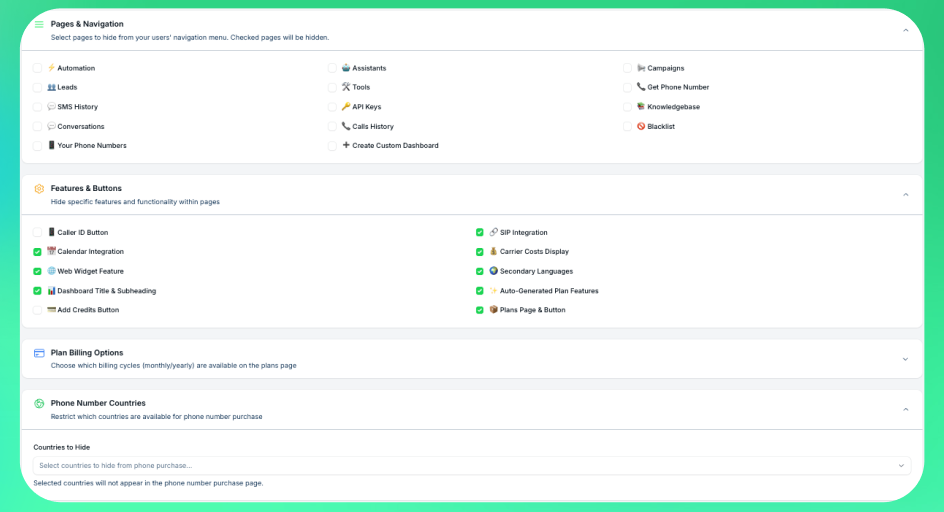
- ⚡ Automation: Hide automation/workflow page
- 🤖 Assistants: Hide AI assistants management page
- 📢 Campaigns: Hide campaigns management page
- 👥 Leads: Hide leads management page
- 🛠️ Tools: Hide tools and integrations page
- 📞 Get Phone Number: Hide phone number purchase page
- 💬 SMS History: Hide SMS messaging history page
- 🔑 API Keys: Hide API documentation and keys page
- 📚 Knowledgebase: Hide knowledgebase management page
- 💬 Conversations: Hide conversations history page
- 📞 Calls History: Hide calls history and analytics page
- 🚫 Blacklist: Hide phone number blacklist page
- 📱 Your Phone Numbers: Hide user’s owned phone numbers page
- ➕ Create Custom Dashboard: Hide custom dashboard creation option
- 📱 Caller ID Button: Hide caller ID configuration option
- 🔗 SIP Integration: Hide SIP trunking integration button
- 📅 Calendar Integration: Hide calendar booking features
- 💰 Carrier Costs Display: Hide call cost information from users
- 🌐 Web Widget Feature: Hide web widget/embed functionality
- 🌍 Secondary Languages: Hide secondary language options for assistants
- 📊 Dashboard Title & Subheading: Hide dashboard heading text
- 💳 Add Credits Button: Hide the add credits button and page
- 📦 Plans Page & Button: Hide the plans page, button and plan badge
- Display Options: Choose which billing cycles are available on the plans page
- Both Monthly and Yearly: Show both billing options to users
- Monthly only: Only display monthly billing plans
- Yearly only: Only display yearly billing plans
- Country Restrictions: Select countries to hide from phone number purchase
- Available Countries: US, Canada, Australia, UK, South Africa, Romania, Italy, Puerto Rico, Denmark, Israel, Poland, Finland, Netherlands, Spain
- Search & Multi-select: Easy country selection with search functionality
- Purchase Control: Hidden countries won’t appear in phone number purchase flow
- Simplified Interface: Remove unused features for cleaner user experience
- Regional Restrictions: Hide phone number countries not relevant to your market
- Feature Limitations: Control access to premium features based on user plans
- Compliance Requirements: Hide features not available in certain jurisdictions
Webhooks Configuration

- Webhook URL: Endpoint URL that receives POST requests when new users register
- Format: Must be a valid HTTPS URL (e.g.,
https://yourserver.com/webhook/user-signup)
| Field | Type | Description |
|---|---|---|
name | string | Full name of the registered user |
email | string | Email address of the registered user |
created_at | string | Registration timestamp in ISO 8601 format |
- CRM Integration: Automatically add new users to your CRM (HubSpot, Salesforce, etc.)
- Email Marketing: Subscribe users to your mailing lists (Mailchimp, ActiveCampaign, etc.)
- Analytics: Track signups in your analytics platform
- Notifications: Get notified via Slack, Discord, or email when users register
- Automation: Trigger onboarding workflows in Zapier, Make, or n8n
- Your endpoint should respond with a 2xx status code to acknowledge receipt
- Webhook requests are sent asynchronously and won’t block user registration
- Implement proper error handling on your endpoint
- Consider using webhook management services like Zapier Webhooks for easy integration
4. Set Up Billing
- Click your user profile
- Select “Billing platform”
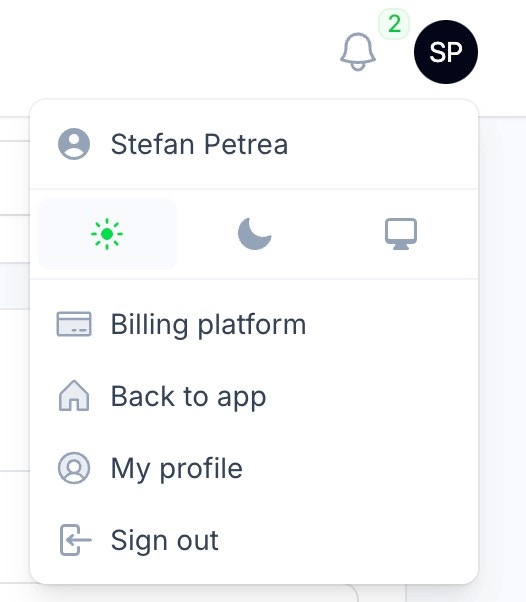
- Connect your Stripe account to start collecting payments
- Configure payment settings
5. Domain Configuration
- Choose your domain (e.g., app.yourbrand.com)
- Add the provided DNS records to your domain
- Wait for SSL certificate provisioning
- Test domain access
6. Testing
Before launch:- Create a test account
- Verify all branding elements
- Test the signup process
- Make test calls
- Verify billing flow
Next Steps
- Configure your pricing plans
- Set up your support channels
- Prepare your marketing materials
Need help? Contact our support team for assistance with any step of the setup process.

