What You’ll Learn
- Creating an AI assistant with custom call variables
- Setting up GoHighLevel integration with LeadConnector
- Configuring campaigns with retry logic and goal completion
- Mapping lead data from GoHighLevel to your assistant
- Testing and deploying your automation flow
Prerequisites
- Active GoHighLevel account
- Autocalls.ai platform access
- Phone number configured for outbound calls
Step 1: Create Your AI Assistant
First, we need to create an AI assistant that will handle the calls to your GoHighLevel leads.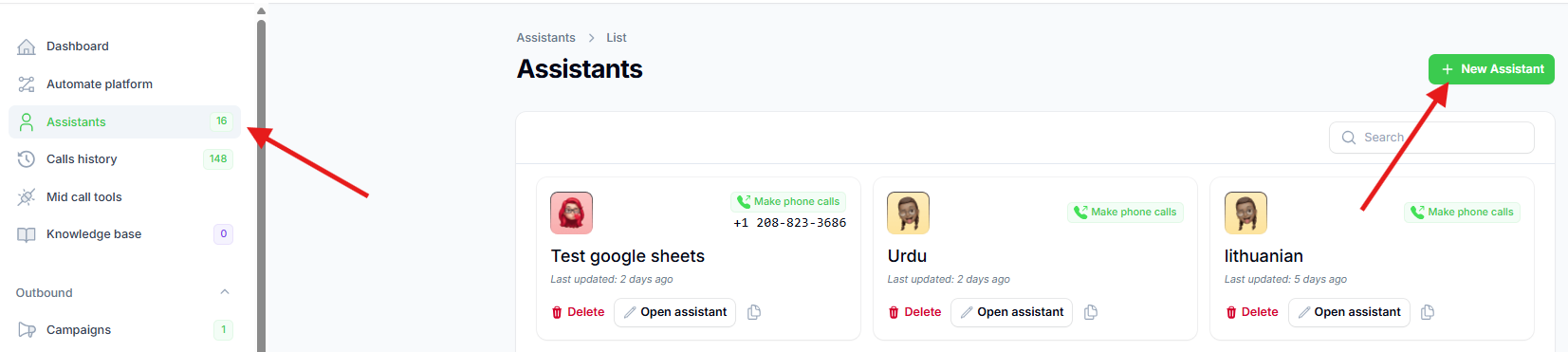
- Navigate to Assistants page and click on “Assistants” in the sidebar
- Click “New Assistant” button to start the creation process
- Give it a name - for this tutorial, we’ll use “Test ghl”
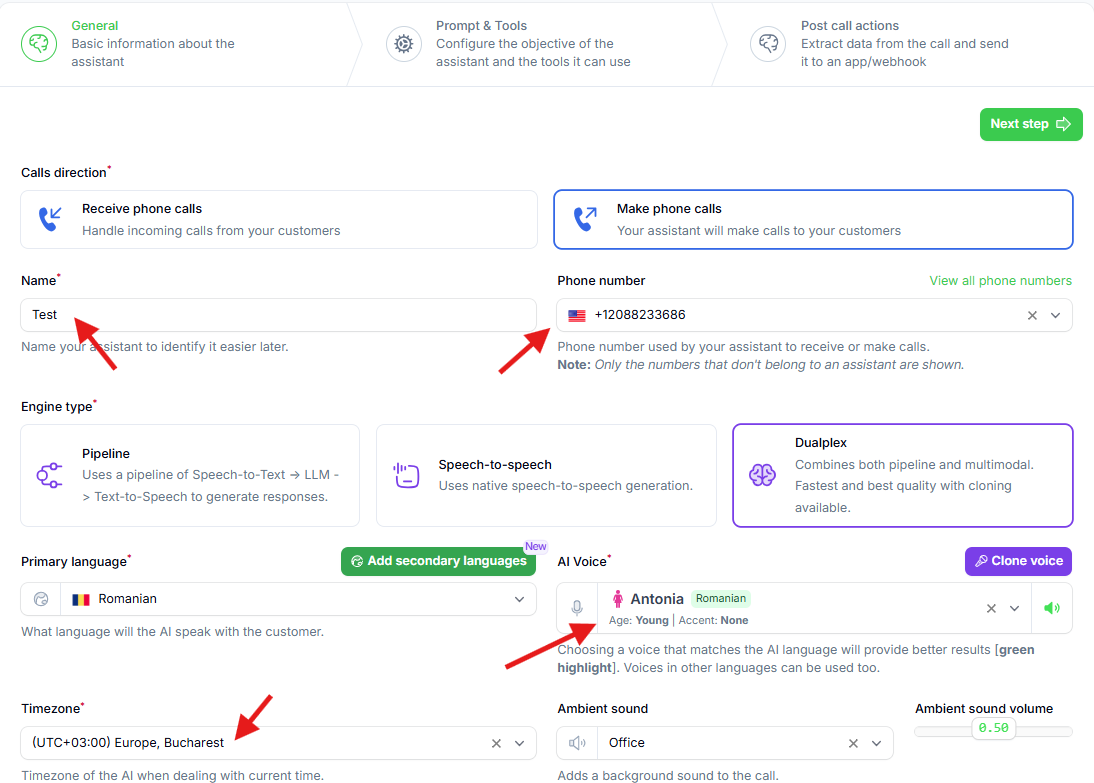
- Select a phone number for outbound calls
- Choose a voice that fits your brand
- Set the timezone for your target audience
Step 2: Configure Call Variables
Call variables allow you to personalize each call with specific lead information from GoHighLevel.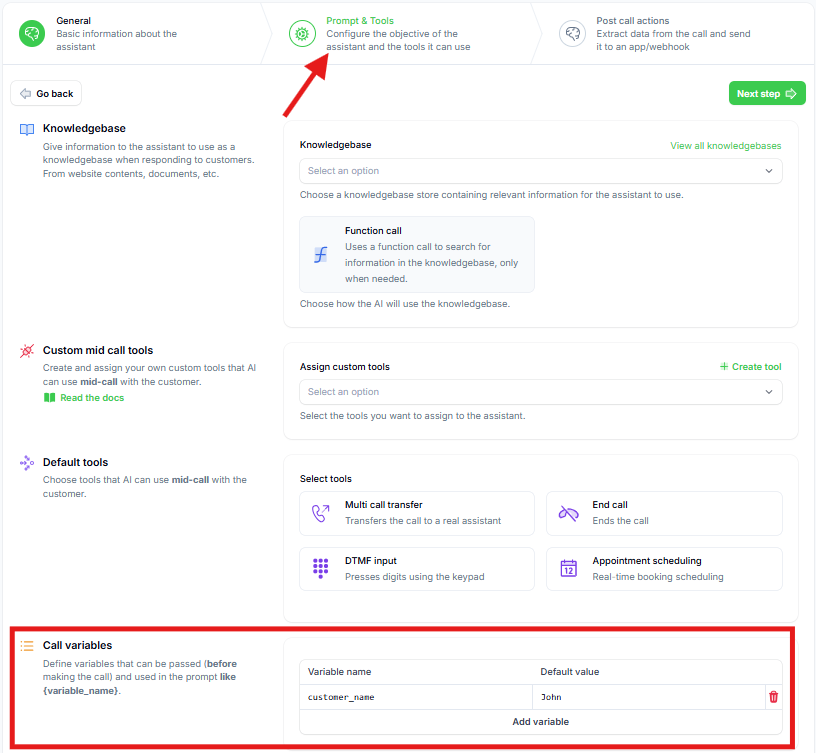
- Go to the second tab “Prompts and Tools”
- Locate the “Call Variables” section
-
Add custom variables for your GoHighLevel leads:
- You’ll see
customer_namewith default value “John” - Add
emailvariable with a default value - Add any additional variables like
company_name,address, etc.
- You’ll see
-
Variables can be used in multiple ways:
- In the system prompt: “Hi
{customer_name}” - For mid-call tools: Personalized API calls
- For file imports: Bulk lead processing
- For automation platform: Dynamic data mapping
- In the system prompt: “Hi
Step 3: Set Up Post-Call Variables
Post-call variables help track the success of your calls and automate follow-up actions.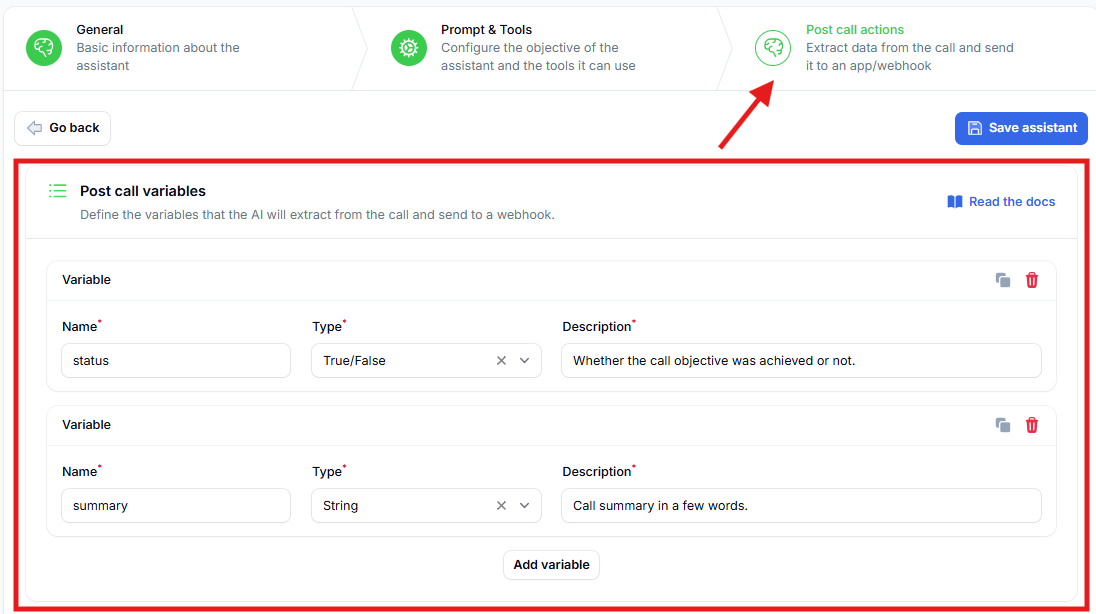
- Navigate to step 3 “Post-call Variables”
- Review the default variables:
status- Boolean (true/false) indicating if call objective was achievedsummary- Text summary of the call conversation
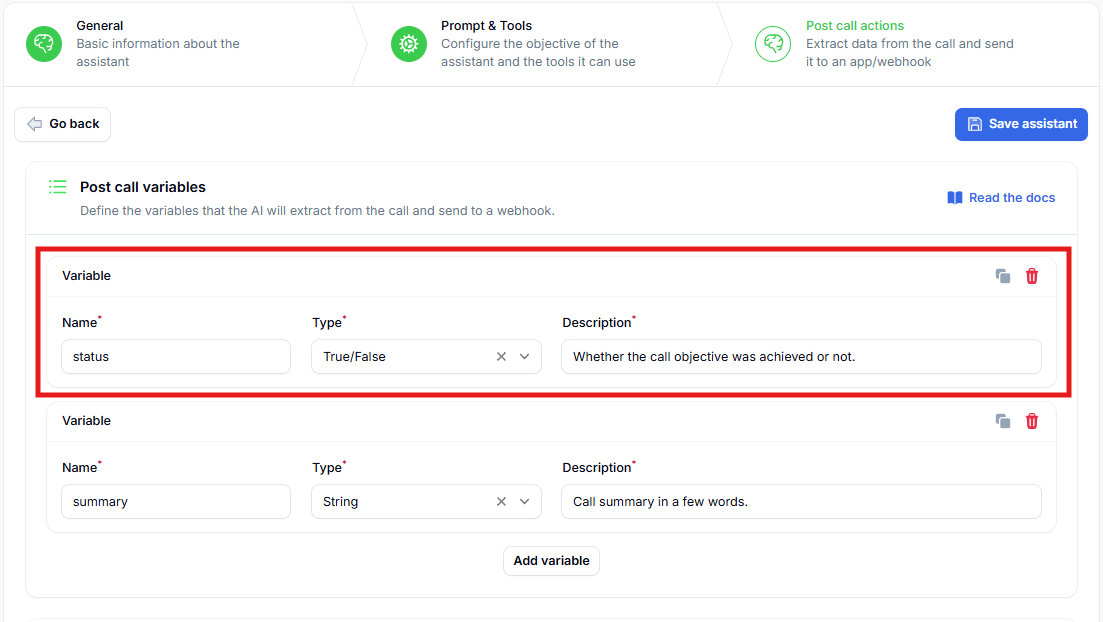
status variable is crucial for campaign automation:
- True: Call objective achieved, lead marked as completed
- False: Call objective not met, lead will be retried
- Click “Create” to finalize your assistant
Step 4: Create Campaign with Retry Logic
Now we’ll create a campaign that intelligently retries leads until the call objective is achieved.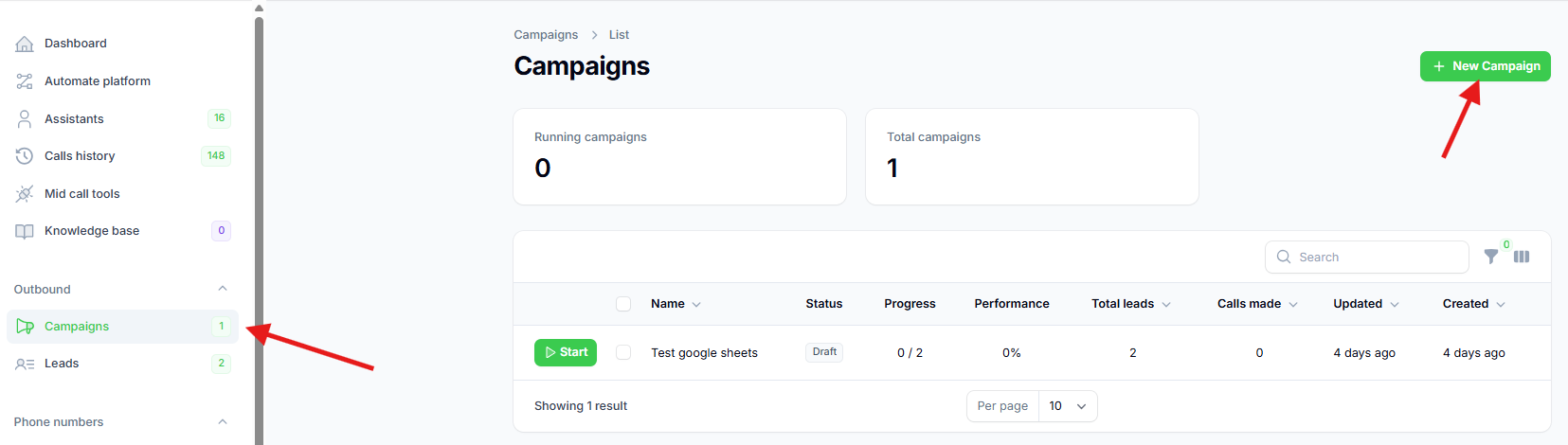
- Navigate to Campaigns page in the sidebar
- Click “New Campaign” button
-
Configure campaign settings:
- Give your campaign a name
- Select the assistant you just created
- Click “Create” to save your campaign
Step 5: Set Up GoHighLevel Integration
Now we’ll create the automation that imports leads from GoHighLevel into your campaign.- Click “Automate platform” in the sidebar
- Press “New Flow” and select “From Scratch”
- Search for “LeadConnector” in the trigger search bar
- Click on LeadConnector when it appears
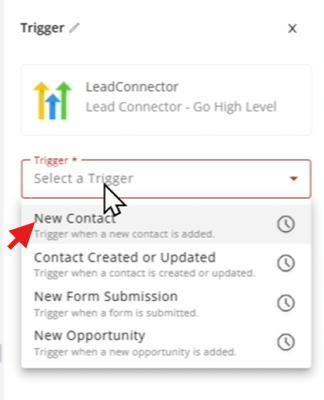
- Select “New Contact” trigger
- This will trigger for each new lead created in GoHighLevel
Step 6: Connect Your GoHighLevel Account
- Click “New Connection” to link your GoHighLevel account
- Give the connection a name (e.g., “My GoHighLevel Account”)
- Click “Connect” to start OAuth authorization
-
Authorize the connection in the popup window:
- Scroll down and click “Next”
- Select your desired GoHighLevel account
- Complete the authorization process
- Click “Save” to finalize the connection
Step 7: Test the Trigger with Sample Data
Before we can configure the automation, we need sample lead data to work with.- Go to your GoHighLevel account
- Navigate to Contacts page
- Click the ”+” button to create a new contact
- Fill in test data:
- First name, last name
- Email address
- Phone number
- Click “Save” to create the contact
- Return to the automation platform
- Click “Load Data” to fetch the test contact
- Verify the contact data appears correctly
Step 8: Configure the Campaign Action
Now we’ll set up the action that adds leads to your calling campaign.- Click the ”+” sign to add an action step
- Search for your calling platform
- Select “Add Lead to Campaign” action
- Select the campaign you created earlier
Step 9: Map Lead Data to Call Variables
This is where we connect GoHighLevel lead data to your assistant’s call variables.
- Click on the “Phone Number” input field
- Select the phone number from the trigger data sidebar
- Click “Insert” to map the field
- Map the call variables you defined in your assistant:
- customer_name: Use both “first_name” and “last_name”
- email: Map to the email field from GoHighLevel
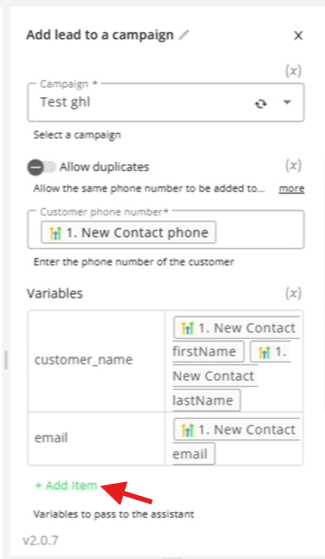
- Add additional variables using “Add Item” if you have more custom fields
Step 10: Test and Deploy
- Click “Test Step” to verify the lead is added correctly
- Check the confirmation that the customer was added
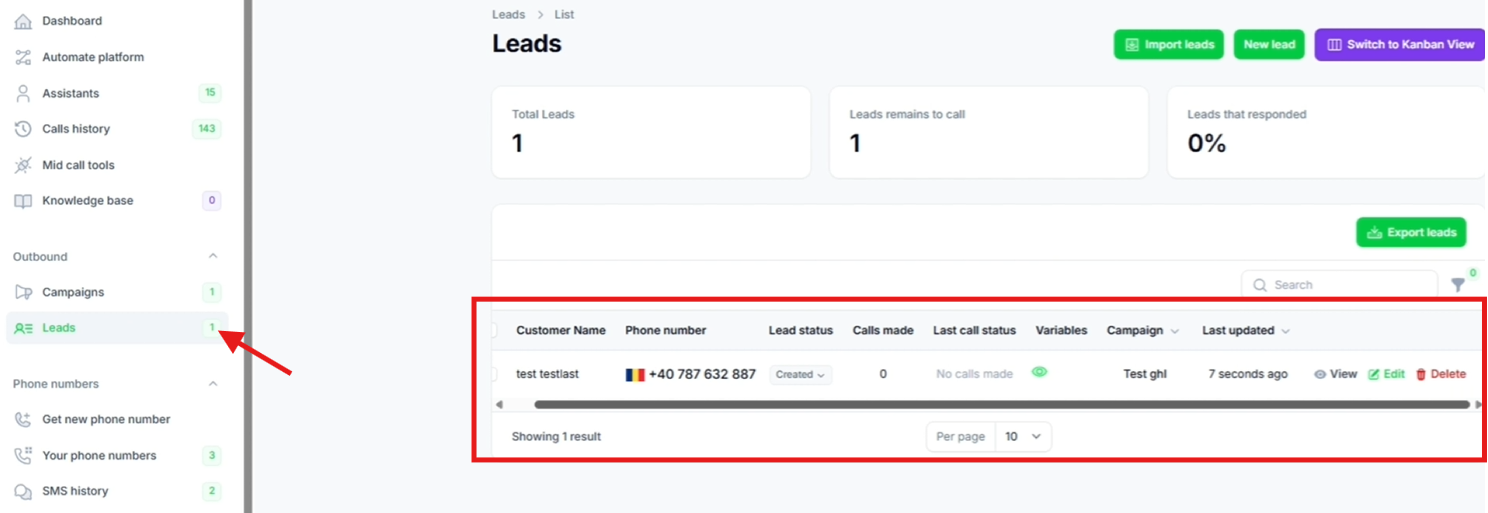
- Navigate to the Leads page to verify:
- The lead appears in your platform
- Variables are imported correctly
- Data matches your GoHighLevel contact
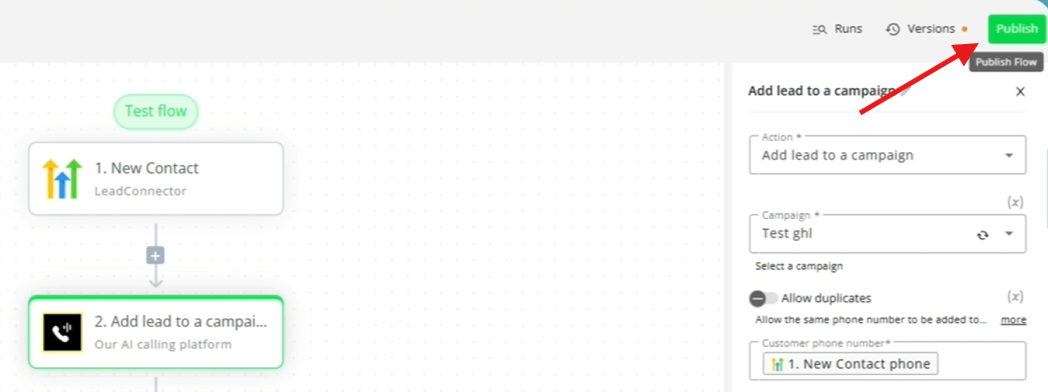
- Return to automation and click “Publish”
- Your automation is now live
- Every new GoHighLevel contact will be automatically added
Step 11: Start Your Campaign
- Go to Campaigns page
- Click the “Start” button on your campaign
- Your leads will now be called automatically based on your retry settings
Best Practices
Variable Management
- Define all necessary variables in your assistant before creating automations
- Use descriptive variable names that match your GoHighLevel fields
- Test with sample data before going live
Campaign Configuration
- Start with 3 retries maximum to avoid overwhelming leads
- Use 60-minute intervals to allow reasonable callback timing
- Monitor the
statusvariable to track conversion rates
Lead Quality
- Ensure phone numbers are in international format (+1234567890)
- Verify email addresses for follow-up automations
- Keep lead data up to date in GoHighLevel
Troubleshooting
Common Issues
Leads not being imported:- Check GoHighLevel connection authorization
- Verify webhook is properly configured
- Ensure new contacts have valid phone numbers
- Confirm variable names match between assistant and automation
- Check that GoHighLevel fields contain data
- Verify mapping in the automation step
- Ensure campaign is started
- Check phone number configuration
- Verify assistant is properly configured
Next Steps
Once your basic automation is working:- Set up SMS follow-ups for unsuccessful calls
- Create Google Sheets integration to track qualified leads
- Add email automation for additional touchpoints
- Monitor and optimize your conversion rates

