Accessing Test Chat
- Navigate to your assistant’s page
- Click the “Test Assistant” button with the chat icon
- A chat interface will open in a slide-over panel
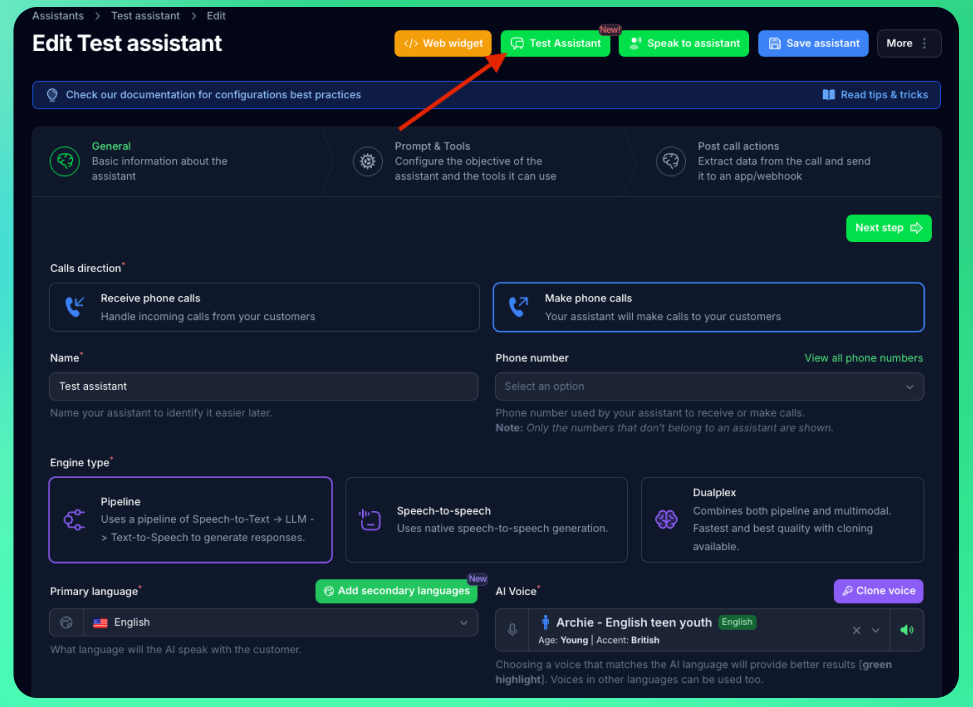
How It Works
The Test Chat interface simulates a conversation with your assistant:- Text-based interaction: Type messages instead of speaking
- Real AI responses: Your assistant processes messages using the same logic as phone calls
- Variable testing: Test how your assistant handles variables and data collection
- Tool execution: See how your assistant uses configured tools and functions
- Fast iteration: Quickly test prompt changes without phone calls
When to Use Test Chat
Ideal for:- Testing conversation flow and logic
- Verifying prompt behavior and responses
- Debugging variable collection
- Testing tool/function calls
- Rapid prompt iteration
- Testing voice quality or speech recognition
- Testing call transfers (use phone testing)
- Testing phone-specific features
- Evaluating conversation timing and pacing
Testing Workflow
1. Test conversation flow with chat interface:- Verify your assistant understands user intents
- Check that variables are collected correctly
- Ensure tools execute as expected
- Validate response quality
- Verify voice clarity and tone
- Check response timing and pacing
- Test interruption handling
- Test all features including call transfers
- Verify real-world call quality
- Test edge cases and error handling
Test Chat creates conversation records that appear in your Conversations page, helping you review and analyze test sessions.
Cost Considerations
Test Chat interactions:- Use AI processing credits from your account balance
- Are typically more cost-effective than phone testing
- Allow for faster iteration with immediate feedback
- Create conversation records for later review

