Accessing Conversations
- Navigate to Conversations (chat) in your sidebar
- View the list of all conversations
- The badge shows your total conversation count
If you don’t have any conversations yet, you’ll see an empty state. Conversations will appear once customers interact with your web widget or when you use test chat.
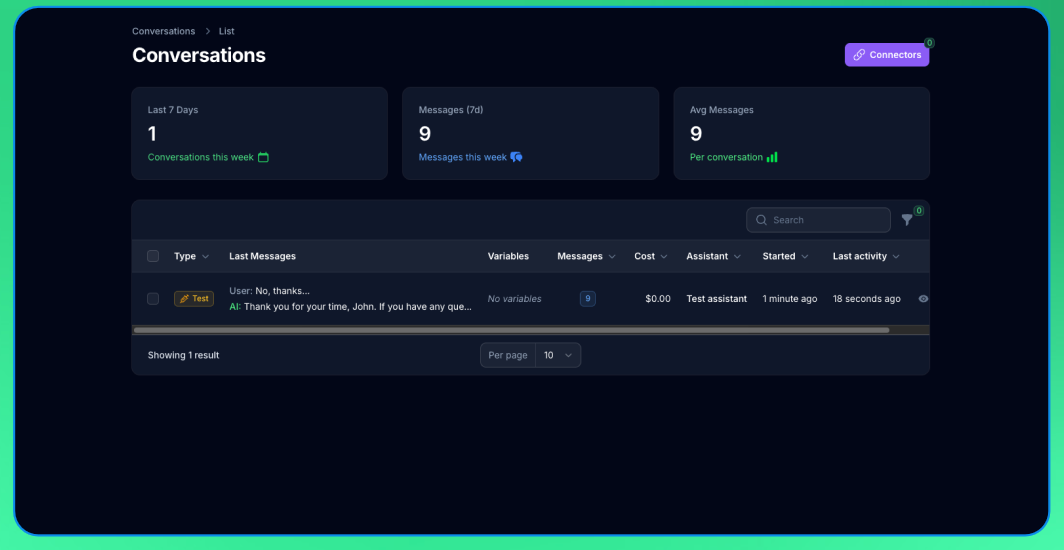
Conversations Table
The conversations table displays: Type: Badge showing “Test” or “Web widget” Last Messages: Preview of recent messages in the conversation Variables: Variables collected during the conversation Message Count: Number of messages exchanged Cost: Total cost of the conversation Assistant: Which assistant handled the conversation Started: When the conversation started Last Activity: Last message timestampFiltering Conversations
Use filters to find specific conversations:By Type
Filter by conversation source:- Test: Only test chat sessions
- Web widget: Only website widget conversations
By Assistant
Select specific assistant to view only their conversations.By Date Range
Use the date range picker to filter conversations by creation date:- Last 7 days
- Last 30 days
- Last 90 days
- Custom date range
Viewing Conversation Details
Click on any conversation to view complete details: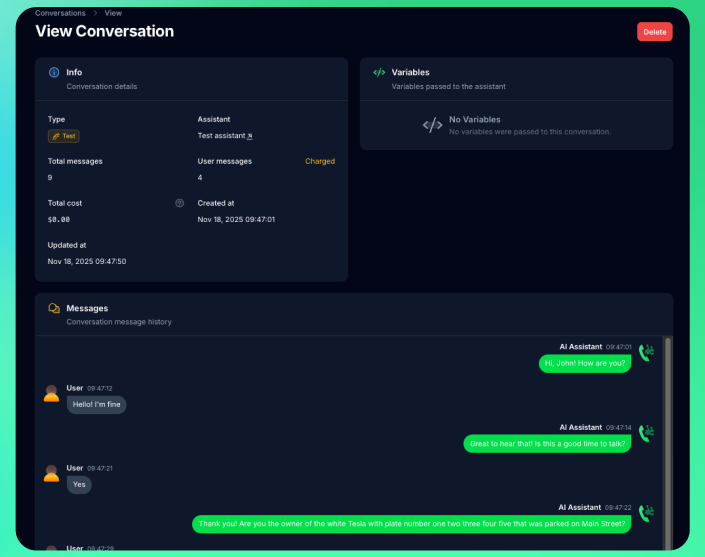
Info Section
View conversation details and metrics:- Type: Badge showing source (Test or Web widget)
- Assistant: Which assistant handled the conversation
- Total Messages: All messages in conversation
- User Messages: Messages that incurred charges
- Total Cost: Cost of the conversation
- Created At: When conversation started
- Updated At: Last activity timestamp
Messages Section
Complete conversation timeline showing:- User messages and assistant responses
- Message content and timestamps
- Chronological conversation flow
Variables Section
Variables collected during the conversation:- Pre-chat form data
- Variable names and values
Managing Conversations
Deleting Conversations
Remove unwanted conversation records:- Select conversation(s) from the table
- Click the delete action
- Confirm deletion
Bulk Actions
Manage multiple conversations at once:- Select multiple conversations using checkboxes
- Apply bulk delete to clean up test conversations
Sorting
Click column headers to sort conversations:- Sort by creation date (newest/oldest first)
- Sort by cost (highest/lowest)
- Sort by message count
- Sort by last update
Best Practices
- Review conversations regularly to improve assistant responses
- Delete test conversations to keep data clean
- Monitor conversation costs and token usage
- Use filters to find specific conversation types
Next Steps
- Set up web widget to collect more conversations
- Use test chat to test improvements
- Review conversation data regularly to improve assistant performance

