This guide will help you understand and set up SIP integration. If you need
clarification during setup, our support team is available to assist.
What is SIP Integration?
SIP (Session Initiation Protocol) integration allows you to connect your existing phone system to Autocalls.ai. Think of it as building a bridge between your current phone setup and our AI platform. This means you can:- Use your existing phone numbers with our AI assistants
- Keep your current phone system and provider
- Make and receive calls through your existing setup
- Maintain full control of your numbers
- Reduce carrier costs by using local VoIP providers with better rates
How It Works
When you integrate your phone system with Autocalls.ai:- Inbound Calls: Calls to your numbers are routed through your phone system to our AI assistants
- Outbound Calls: Our AI assistants can make calls appearing from your numbers
- Management: You keep managing your numbers through your current provider
- Cost Efficiency: Leverage your VoIP provider’s competitive rates for call termination
Integration Options
You can connect your phone system to Autocalls.ai in two ways:1. PBX Extension Integration
This is like giving our AI platform an “extension” on your phone system:- What it is: Connect a specific extension from your PBX/phone system
- Perfect for:
- Testing the integration
- Routing specific extensions to AI
- Simple setup with existing phone systems
- You’ll need:
- Your extension number (e.g., 1000)
- Extension username and password
- Your PBX server address (e.g., pbx.yourcompany.com)
2. Direct Number Integration
This connects specific phone numbers to our platform:- What it is: Route one or more of your phone numbers to our AI
- Perfect for:
- Dedicated AI phone lines
- Customer service numbers
- Sales or support lines
- You’ll need:
- Your phone number (e.g., +1 555 0123)
- SIP credentials from your provider
- Provider’s SIP server address
Authentication & Call Flow
Bidirectional Configuration
The SIP integration uses the same credentials for both inbound and outbound calls:-
Inbound Calls (VoIP → Autocalls.ai):
-
Outbound Calls (Autocalls.ai → VoIP):
Credential Synchronization
For the integration to work properly:- The credentials you set in Autocalls.ai dashboard must match exactly with your VoIP configuration
- The same username/password combination is used for both directions
- Any changes to credentials must be updated in both systems
Setting Up Your Integration
Step 1: Gather Your Information
For PBX Extension:Step 2: Configure in Dashboard
- Go to your Autocalls.ai dashboard
- Navigate to Your Phone Numbers
- Click “Integrate SIP trunk”
Step 3: Select SIP Trunk Type
At the top of the form, select one of these trunk types:- SIP Extension - Use this if you already have an existing SIP credential (an extension) provided by your VoIP provider.
- Phone Number (DID) - Use this if you want to integrate a dedicated Direct Inward Dial (DID) number instead of a generic SIP extension.
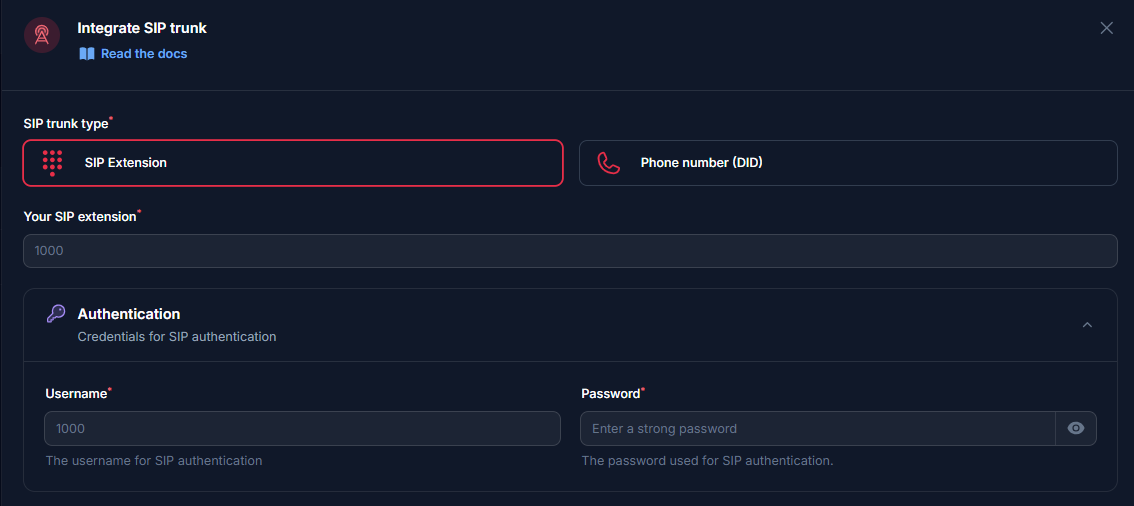
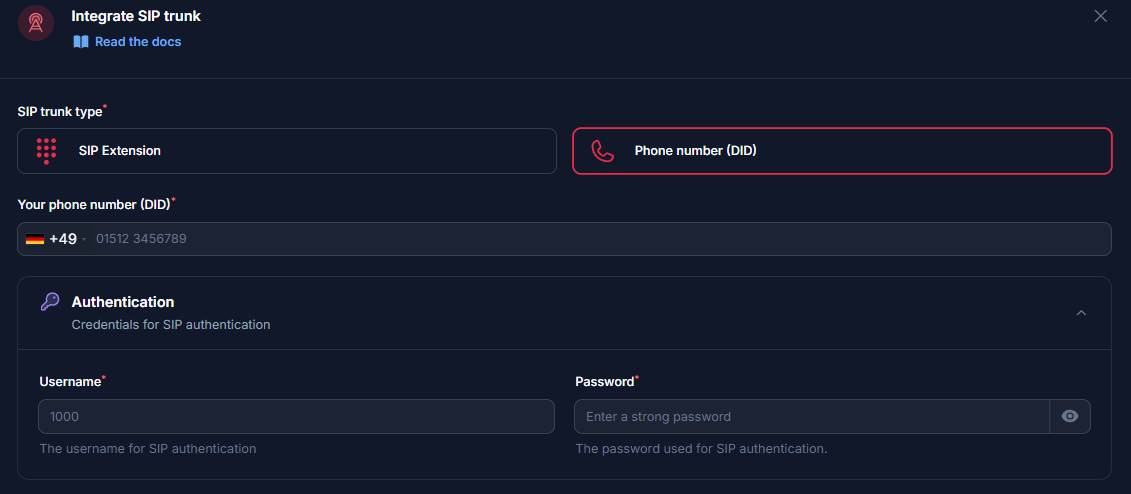
Step 4: Outbound Settings
These settings control how Autocalls.ai sends outbound calls through your SIP provider.- SIP Address - Enter the address/server of the SIP trunk without the port.
- Outbound Proxy (Fixed IP) - Some SIP providers require calls to originate from a single, whitelisted IP address. Configure this as follows:
- Toggle ON - If your SIP provider requires a fixed source IP, enable Outbound proxy will come from a fixed IP address. Autocalls.ai will then send all outbound requests through a known static IP. Use this option only if your provider explicitly requires a single source IP.
- Toggle OFF: - If your provider accepts calls from any IP, leave this option off. In that case, Autocalls.ai will send calls from dynamic IPs.
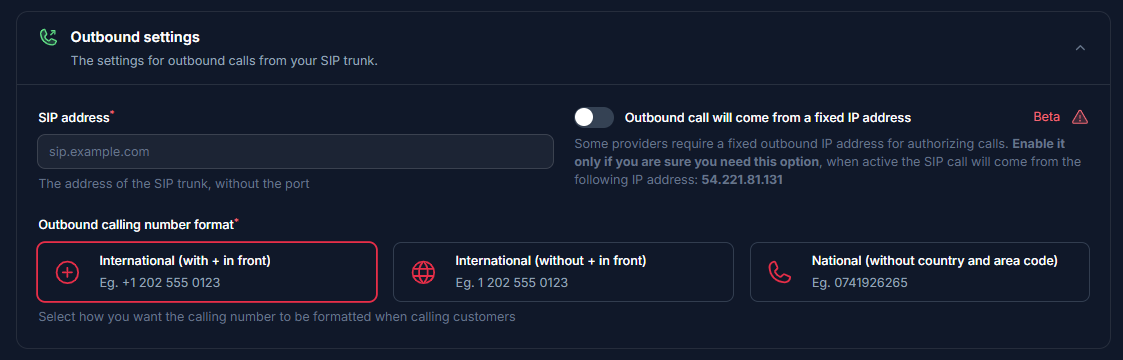
Step 5: Number Format Configuration
This tells our system how to format phone numbers when making calls. Choose based on your provider’s requirements:-
International with +
-
International without +
-
National format
Step 6: Inbound Settings
These settings determine how Autocalls.ai receives and authenticates inbound calls from your SIP provider.- Our SIP Address - Autocalls.ai assigns a unique inbound SIP URI
5wed79aeavr.sip.livekit.cloud. Your SIP provider must be configured to send inbound calls to this address by pointing their outbound trunk or routing rule to this URI. - IP Address (Whitelist IPs) - If your SIP provider can send calls from a known set of public IP addresses, choose IP Address. Then add each provider IP to the whitelist under Inbound Authentication.
- Username and Password - If your provider supports SIP auth, choose Username and password. The same credentials you entered under Outbound Settings (username/password) will be used to authenticate inbound calls. Make sure your provider’s PBX is configured to include those credentials.
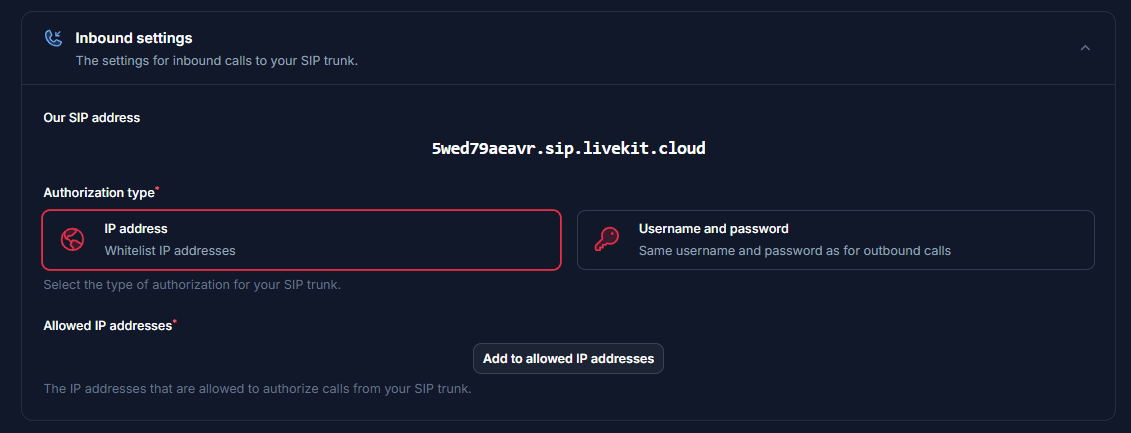
Step 7: Country Selection
Select the country where your SIP trunk is provisioned.
Step 8: Verify Setup
After configuration:- Make a test call to your number/extension
- Check that the AI assistant answers
- Use the test call feature to verify outbound calling
Security Requirements
Your SIP credentials need to be secure:- Username: Your extension number or provider-supplied username
- Password must have:
- 12 or more characters
- Numbers
- Upper and lowercase letters
- Special characters recommended
Common Questions
Can I use multiple numbers?
Can I use multiple numbers?
Yes! You can integrate multiple extensions or direct numbers with our platform.
Will I lose control of my numbers?
Will I lose control of my numbers?
No, you maintain full control through your current provider. The integration
only establishes a connection between your system and our platform.
Can I still use my numbers for regular calls?
Can I still use my numbers for regular calls?
Yes, you can set up routing rules in your phone system to decide which calls
go to the AI and which go to your regular phone system.
What if I need to change settings later?
What if I need to change settings later?
You can update your integration settings anytime through the dashboard. All
configuration options remain accessible after initial setup.
How does this help with call costs?
How does this help with call costs?
By using your own VoIP provider, you can take advantage of their local rates
and existing agreements, which are often more competitive than standard carrier
rates. This is especially beneficial for international calls.
Need help setting up? Our support team specializes in helping customers
integrate their phone systems. We’ll guide you through the entire process,
ensuring a smooth setup with your specific phone system configuration.

