Step 1: Gather Your Information
- PBX Extension:
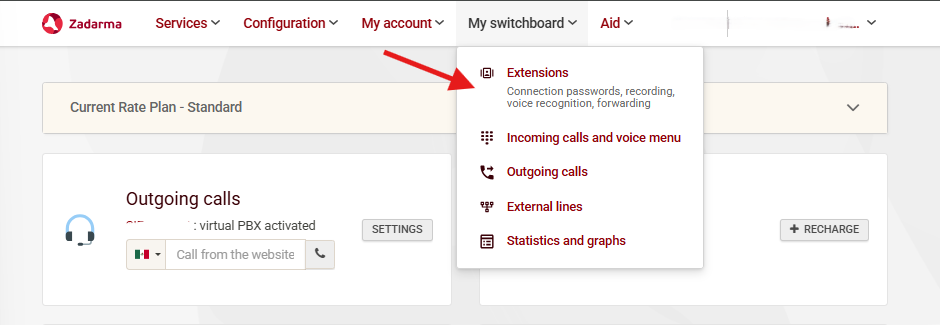
- SIP Connection:
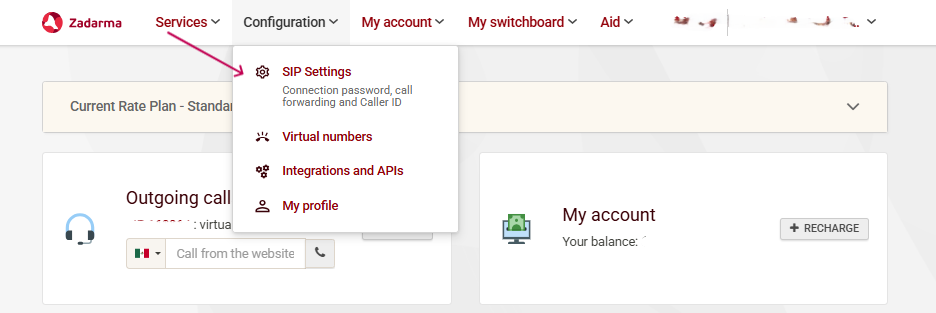
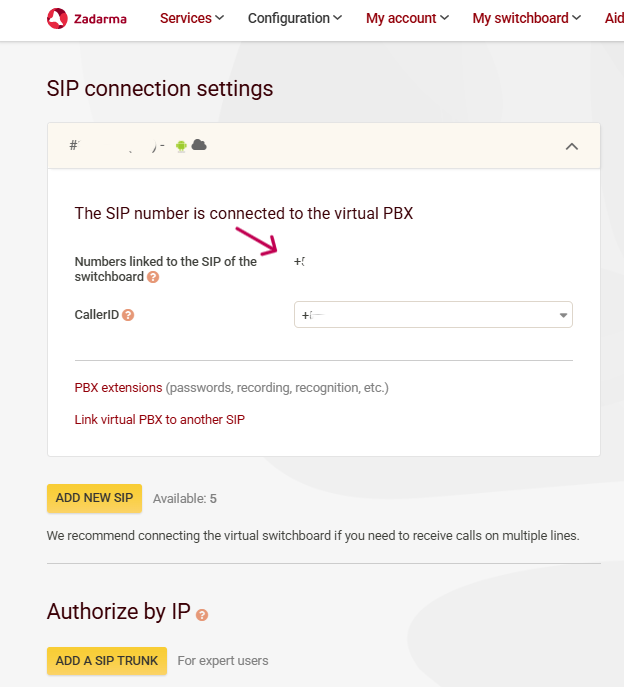
- For IP Authorization type:
-
Go to Services, Connect number on the main page.

-
Go to Active numbers.
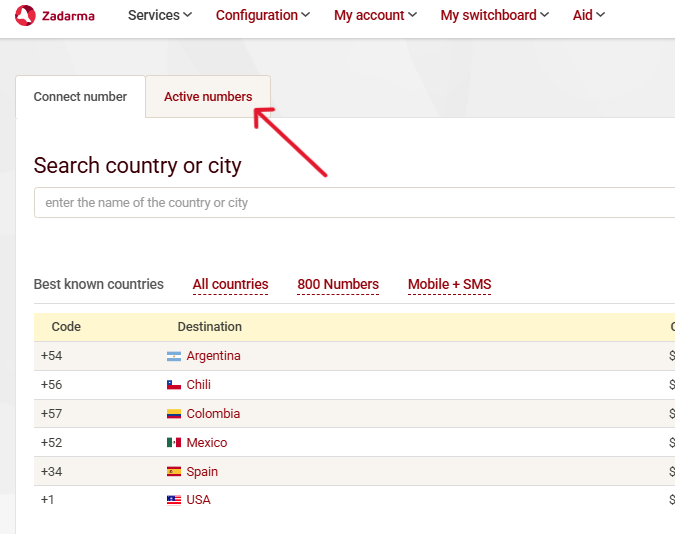
-
Click on the number you want to connect and press settings button.
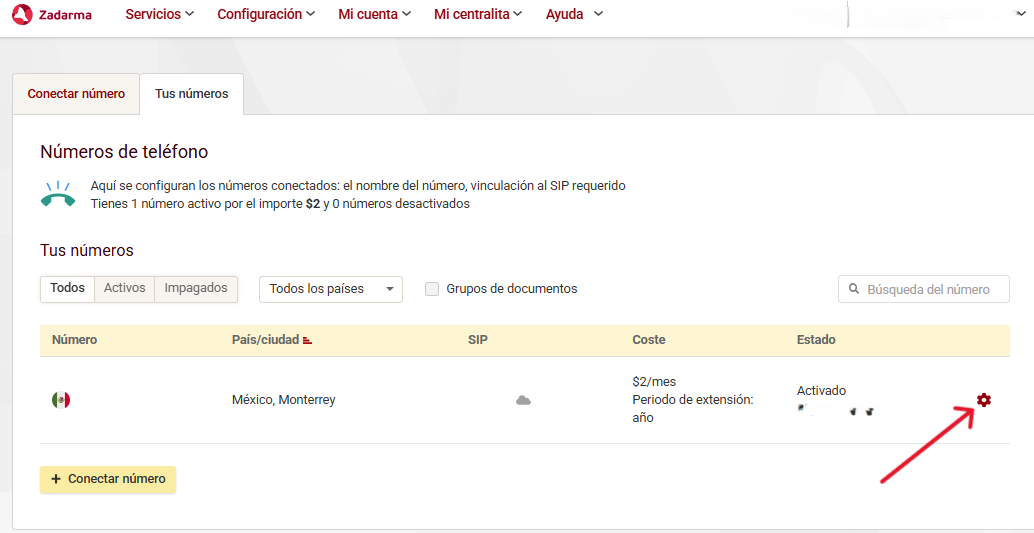
- Click on external services and then check the option for SIP URI.
sip:[email protected] (this is Autocalls SIP server address) .
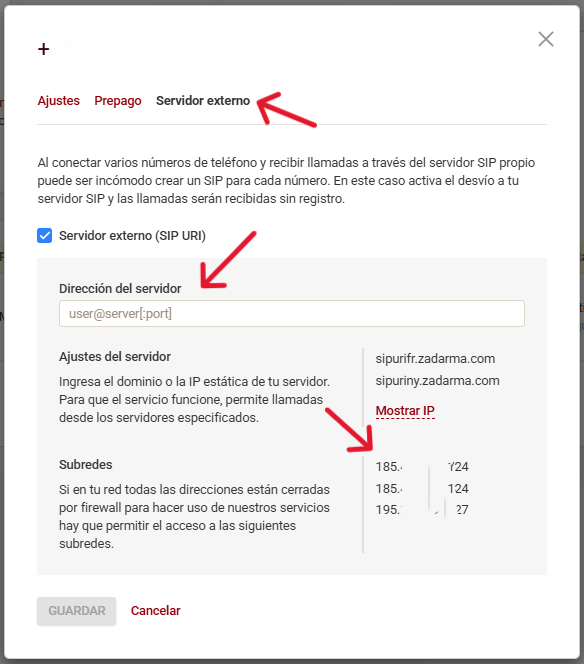
You will need these IPs which you will put in step 2 for inbound authorization type.
Step 2: Import numbers to Autocalls
You need to import to Autocalls.- Go to your Autocalls.ai dashboard
- Navigate to Your Phone Numbers
-
Click “Integrate SIP trunk”
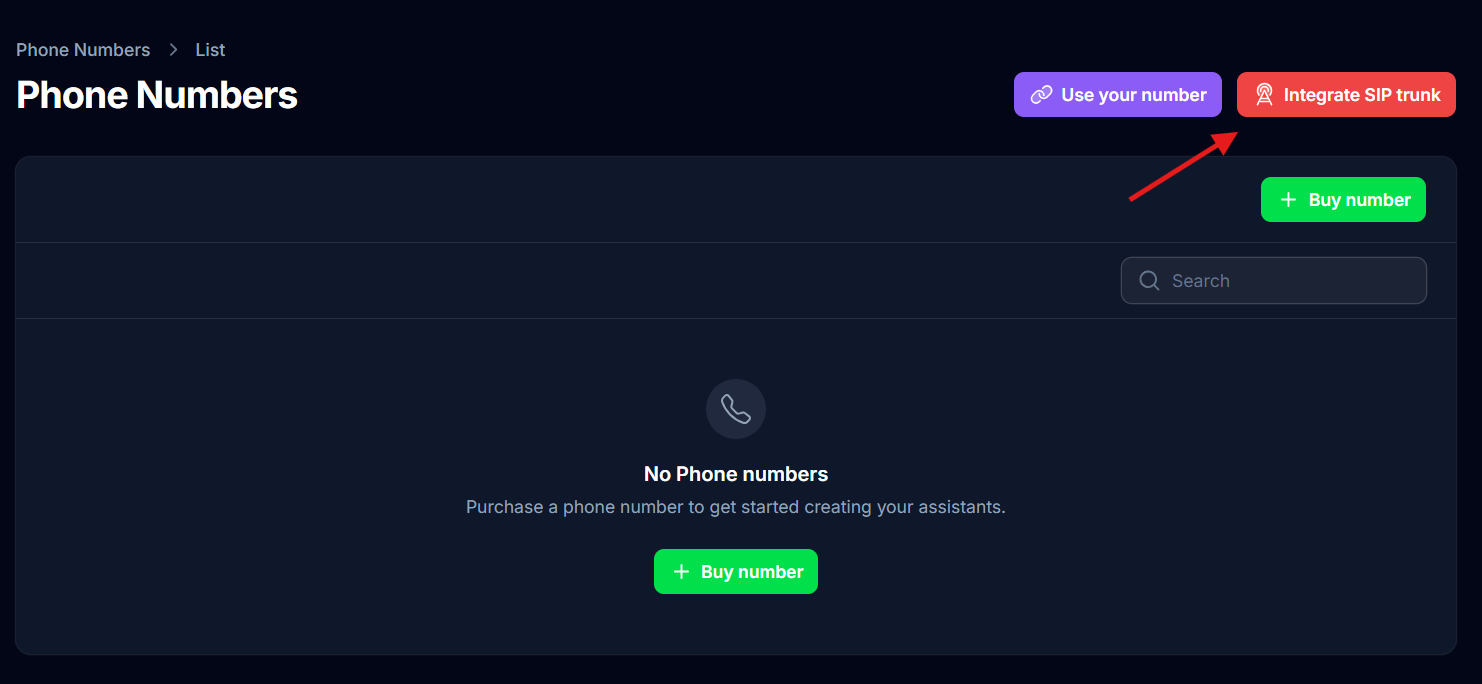
- Fill in your details based on your integration type
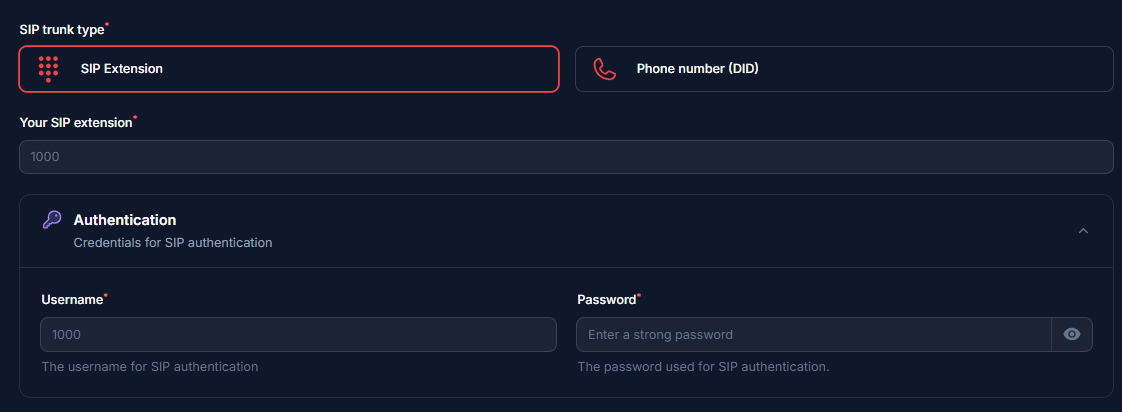
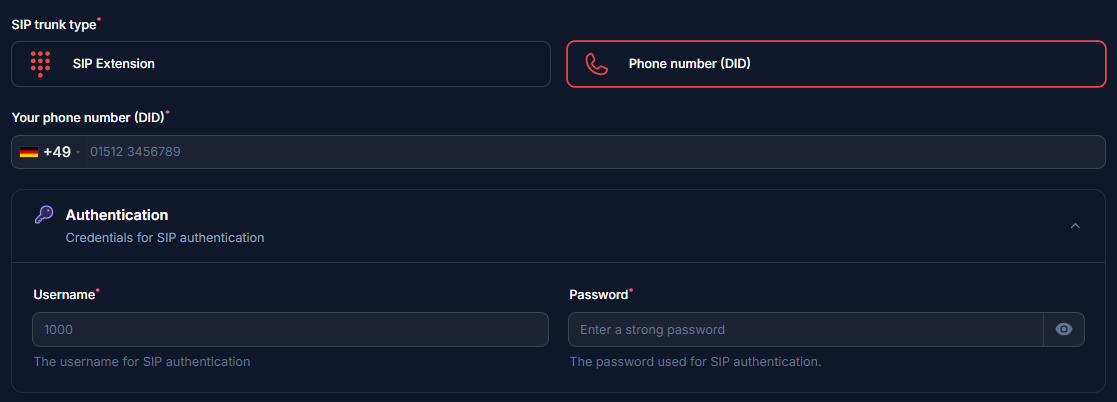
- Here you will supply the termination SIP URI you set up in Step 1.
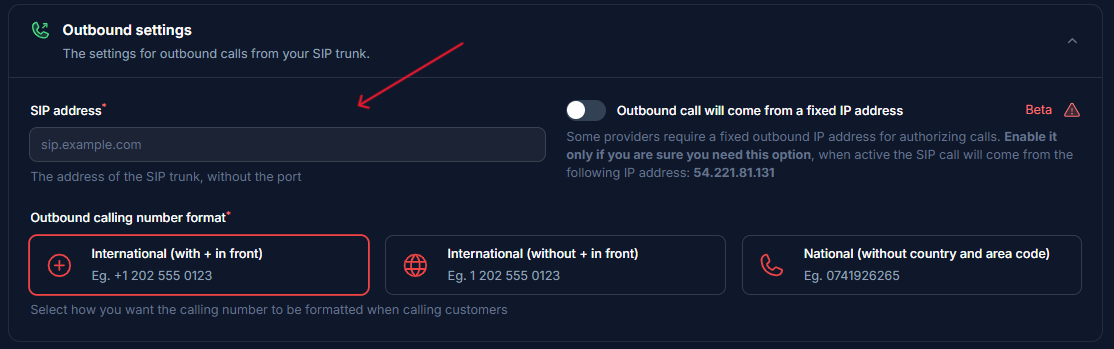
- Here select Authorization type.
-
Add the IPs from Zadarma (Step 1).
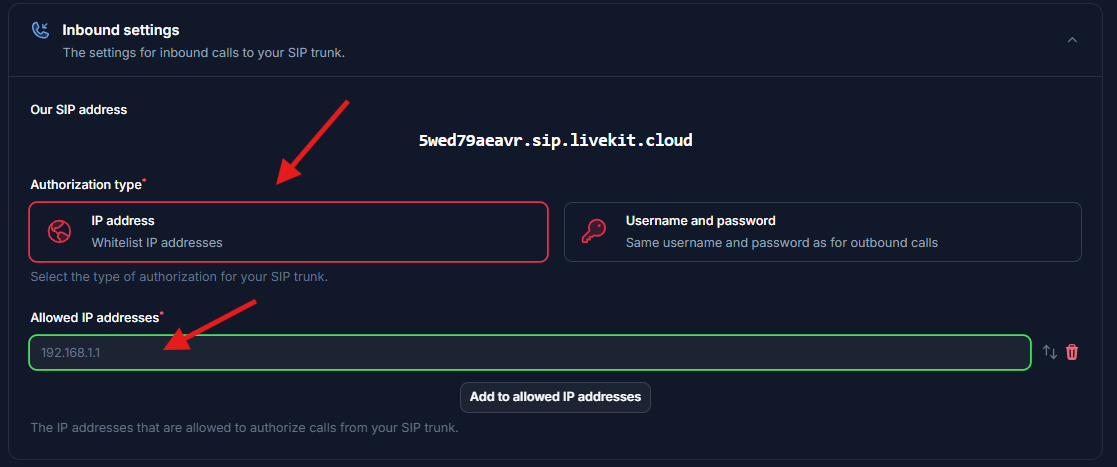
-
Select the country of where your SIP trunk is located.

Step 3: Verify Setup
After configuration:- Make a test call to your number/extension
- Check that the AI assistant answers
- Use the test call feature to verify outbound calling
Security Requirements
Your SIP credentials need to be secure:- Username: Your extension number or provider-supplied username
- Password must have:
- 12 or more characters
- Numbers
- Upper and lowercase letters
- Special characters recommended
Common Issues
After connecting, inbound works but outbound does not work?
After connecting, inbound works but outbound does not work?
- Check your Termination SIP URI If there’s a space in it, please remove. Also you should use a localized termination uri that’s near your region. Check out this doc to select one.
- Check your user name and credentials Please make sure you entered the right user name and credentials which shows in this dialog. Please note the user name is not the friendly name that shows in the credential list. The friendly is different to user name, you need to double check if you happen to give a different name.
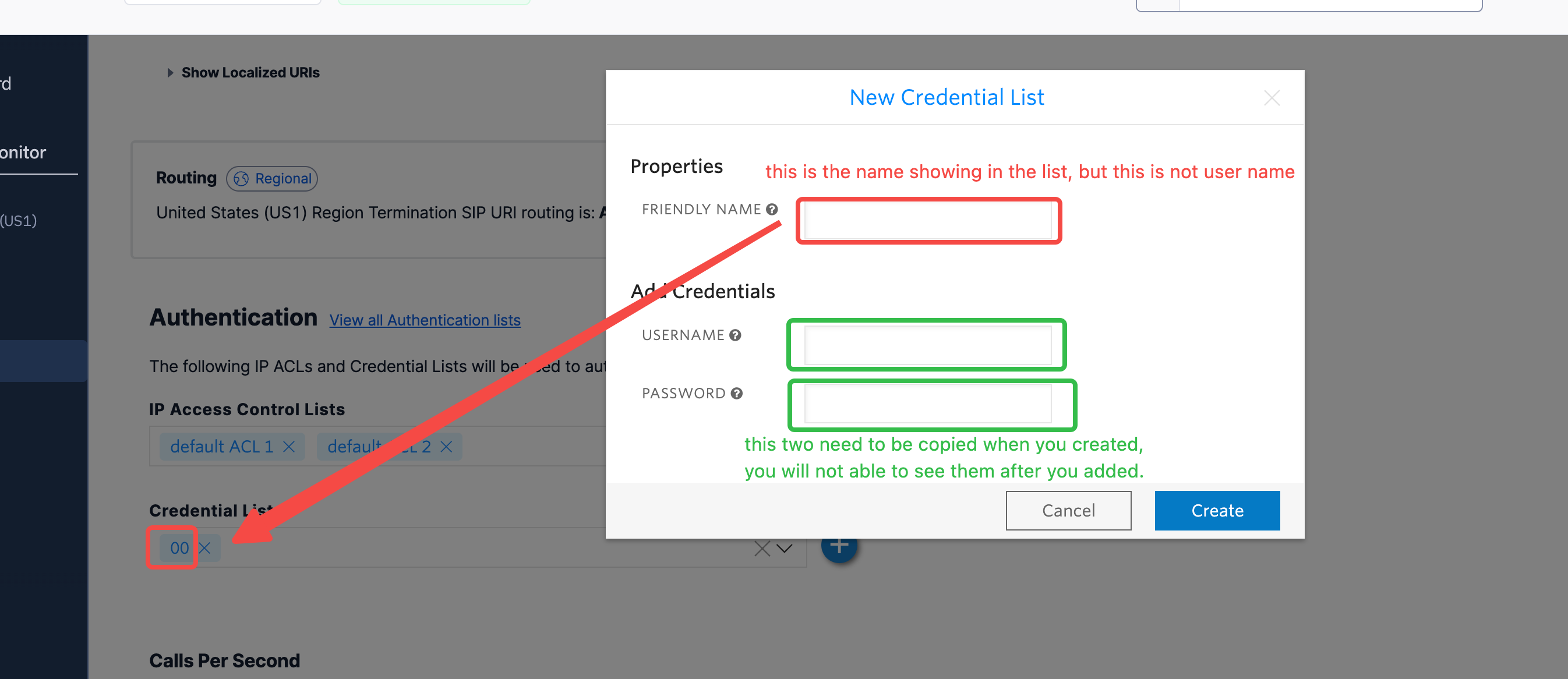
How do I set up dialing to international countries?
How do I set up dialing to international countries?
- Search “geo” to find the “Voice Geographic Permissions” setting.
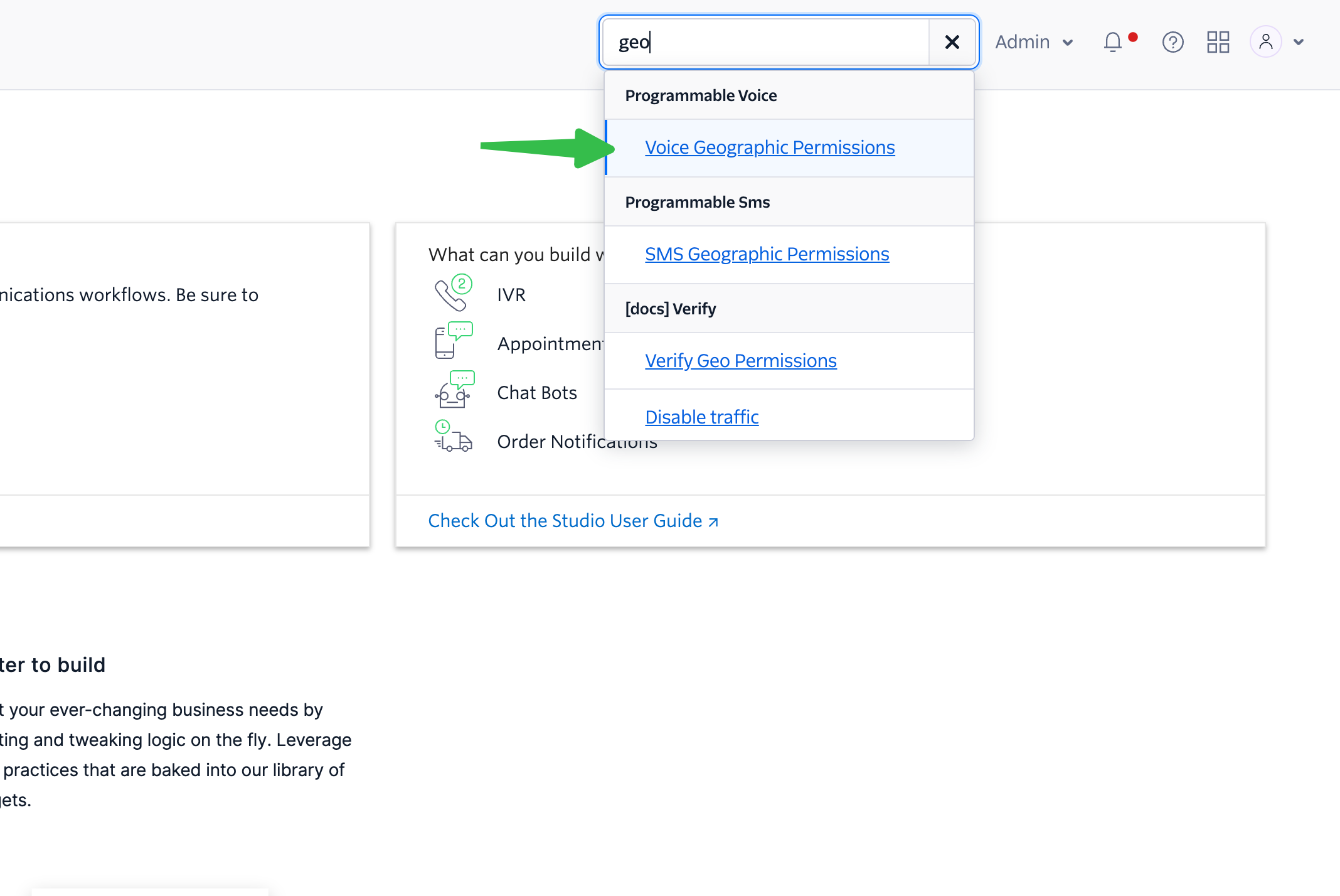
- Choose “Elastic Sip Trunking” in selector, and select the countries you would like to dial.
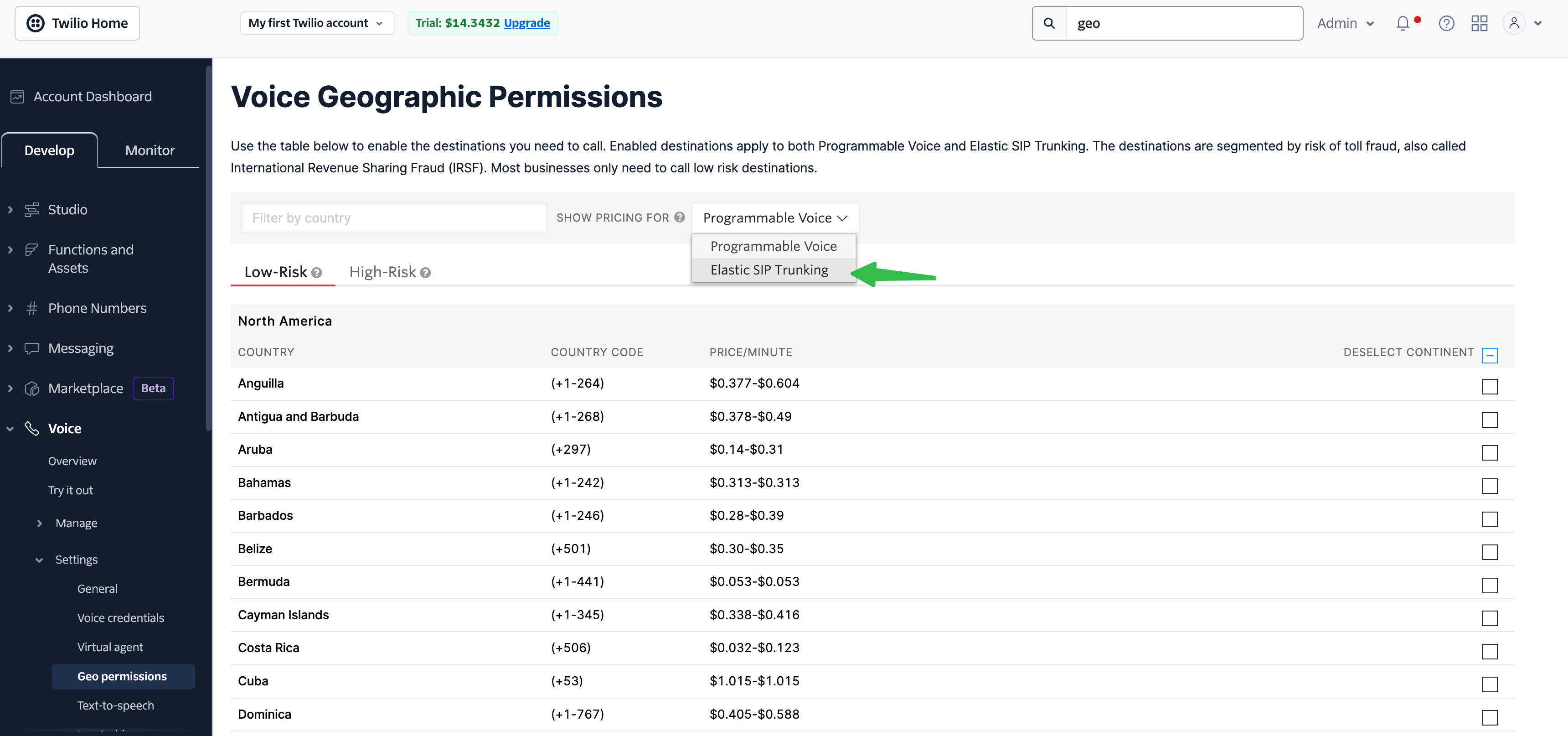
Need help setting up? Our support team specializes in helping customers
integrate their phone systems. We’ll guide you through the entire process,
ensuring a smooth setup with your specific phone system configuration.

